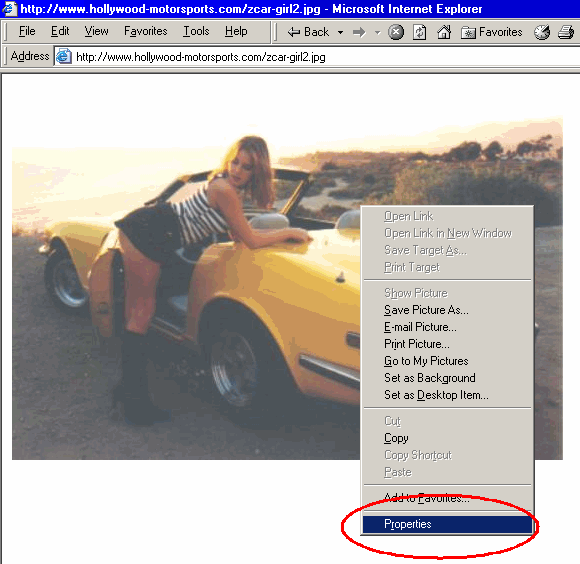
How to post pics on Zcar.com
NOTE: Some whimpy websites do not allow linking to their pictures. There are a few ways to get around this problem but it is beyond the scope of this tip.
Step1. Use your browser (Microsoft Internet Explorer in this example) to find a suitable photo
Step2. Right click on the photo and click on "Properties" in the pop-up list..
Step 3. After a "Properties" window appears. Highlight the Address (URL) data by clicking and dragging over it with the mouse
Step 4. Right click on the selected text and choose "Copy" from the pop-up list.
Step 5. Open new topic on Zcar.com and right click in the text box then click on "paste"
Step 6: The picture url appears in the text box.
Step 7: type the html code at the beginning and end of the pasted url. Stick a [img] at the start and [/img] at the end.
Step 8. Click on the preview button on the bottom of the page.
Step 9. If your pic looks fine then click the Post button
More neat stuff!
If you want to make your text bold then put [b] and [/b] on each side of the text.
If you want to make your text italic then put [i] and [/i] on each side of the text.
If you want to make your text underlined then put [u] and [/u] on each side of the text.
If you want to put a hyperlink then just put < and > on each end of the url ie: <http://www.atlanticz.ca>
Here is a simple tool for formatting the data for you:
Type or paste the URL here:
Place the text you want others to "click" here:
Copy and paste this text into your post: